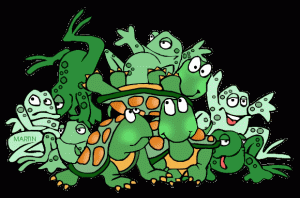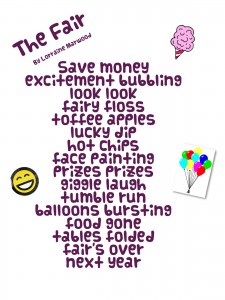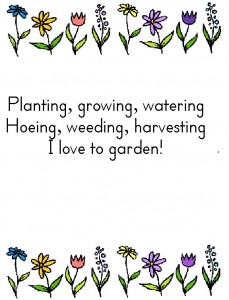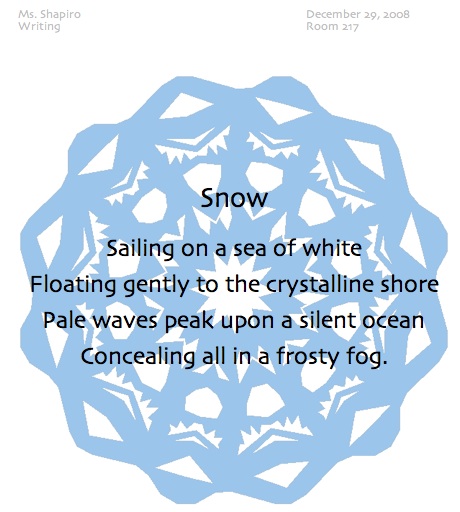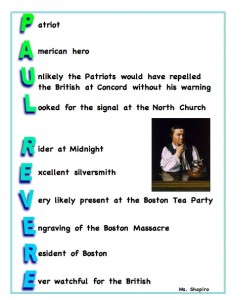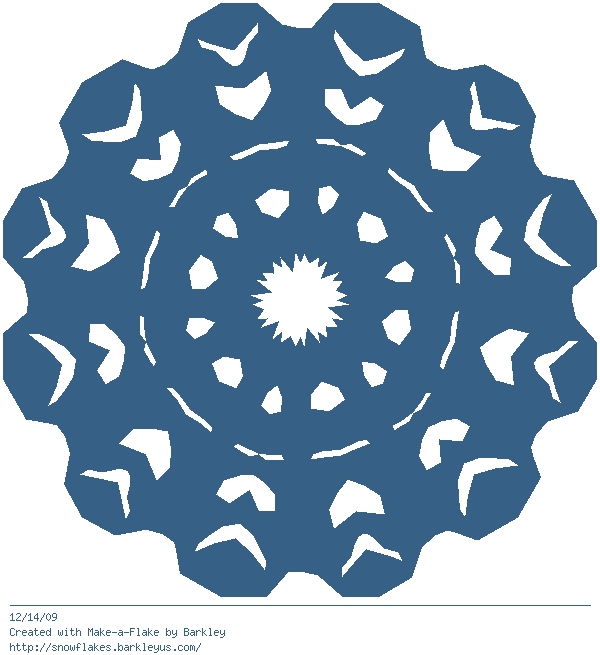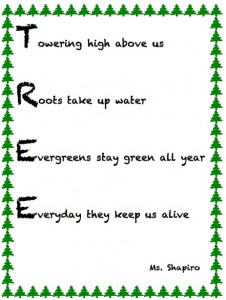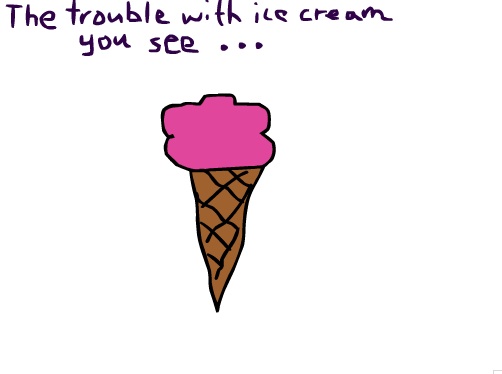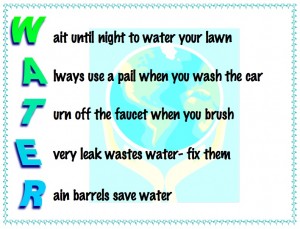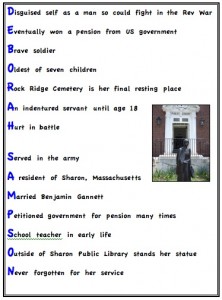April is poetry month! You have been learning about the different types of poems and have written some, too. Let’s create an anthology using the iPads and Book Creator. Be creative on how you express yourself and choose elements to enhance the written word. Below is an example of a few different ways to enhance the poems using apps like DoInk, iMovie, Green Screen, My Flake, PicCollage and Drawing Pad.